Spreadsheets to Lower Thirds
In this free sample chapter from The Cool Stuff in Premiere Pro you’ll learn how to take a list of people’s names, occupation, nationality etc. from a spreadsheet and automatically make Photoshop output one lower third per person – including their name and occupation and even a flag representing their nationality – while you’re drinking coffee, or editing the trailer.
This feature in Photoshop is just plain cool! But let’s not stop there.
We’ll use some time-saving techniques in Premiere Pro to quickly and semi-automatically put all the lower thirds in the right spots in the timeline, and then make all of them fade in and out and get a blend mode with one single drag-n-drop. Yes, one drag-n-drop in Premiere Pro to animate and add blend mode to all of them in one go!
 This technique will shave hours off the titling in your next documentary or corporate movie. And as an added bonus, every single name will be written correctly because you make the spreadsheet available online to everyone involved so they can check their names before you create the lower thirds.
This technique will shave hours off the titling in your next documentary or corporate movie. And as an added bonus, every single name will be written correctly because you make the spreadsheet available online to everyone involved so they can check their names before you create the lower thirds.
The technique is also handy when making lower thirds for news stories and web TV, and is great for all work groups who need a consistent look for all their titles and graphics.
No more copy and paste to make lower thirds. No more re-writing the names, and of course, every single lower third has the correct lay-out and style.
First, download the free sample files by clicking the download link below. You’ll get a PSD file, a spreadsheet file and some flags, so you can follow the tutorial.
Download Spreadsheets from Lower Thirds
Download 863.05 KB 32295 DownloadsThen get the free 6-page PDF sample chapter here.
The PDF file can be read on Mac, PC, iPad, iPhone, Android phone, Tablets etc. It will be password protected and watermarked with your name and e-mail address. Read more about using iTunes to get your PDF files into iBooks.
As with all of our resources, personal and commercial use is welcomed and encouraged!
Have fun!




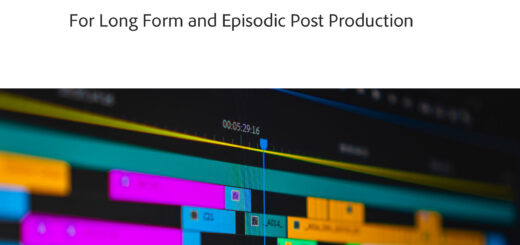










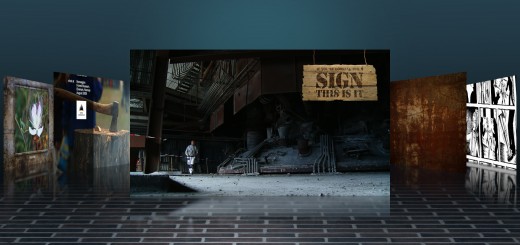

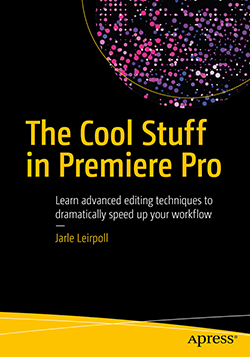

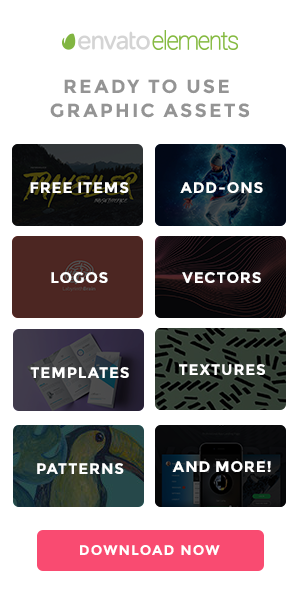




Thank you very much, for the tutorial and template.
It’s very generous of you to share your knowledge and valuable time.
Jarle,
After Apples release of Final Cut Pro X, which was supposed to be the “taking the software to the next level” ground breaking intro to everything Adobe Premiere Pro was already doing and doing well, I decided that it was best that I start looking at not just a company that treats it users like it care, but actually cares about the user beyond just using the product.
I want to feel safe about putting thousands and thousands of hour into learning a product and not be abandoned in a future move that’s not thought out, reckless and heartless.
So, translated … I’m now investing all my waking learn-time into learning Premiere Pro!!
Your videos are concise, fun and extremely intuitive. Thank you for putting the content here all to learn and thanks for showing ex Final Cut Pro users that there’s some light at the end of the tunnel.
All the best
signed: Ex – FCP user
Hei Jarle! Sliter litt med å finne en enkel men snerten supring som jeg enkelt bare kan skrive navn og yrke og få den til fade inn og ut av bilde. kan du hjelpe meg litt? Hilsen Stian Sætermo fra kurset du hadde for Altaposten 🙂
Hei Stian. Takk for sist! Det beste er å lage en template i After Effects som dere bruker i Premiere. Se denne linken: https://premierepro.net/workflow/premiere-pro-driven-after-effects-templates/. Blir nok et kurs om slikt hos dere etter hvert. Hvis du ikke kan After Effects finnes det jo steder å kjøpe ferdige ting, som https://motionarray.com/
Hei igjen Jarle! laget konto og skal laste ned lower third ting, men under står det aftereffects på noen mens det står premiere pro på noen andre (færre) Gjør det noe om det står aftereffects og ikke premiere pro? eller er det sånn at jeg må ha det tilleggsprogrammet uansett? Trodde de evt skulle være ferdige presets, slik at jeg bare kunne skrive rett i dem, eller er det ikke sånn?
btw, konto på motionarry 🙂
Thank you very much, for the tutorial and template.
It’s very generous of you to share your knowledge and valuable time.
Thank you very much for your tutorial.
I need a lot of text in Photoshop every day, so I can save a lot of time with this solution.