Slide Show Projector template
Free template you can use to make your own Slide Show Projector effect in Premiere Pro. Just throw in your own video or stills, and hit Play! Everything is free – even the music, textures and sound FX.
Made by Jarle Leirpoll with some help (a lot actually – he did the boring parts, like making the hairs) from Johan Toftstuen who was an intern in Jarle’s company for a few weeks. Music and Sound FX by Lars Nårstad. This is a sample from the upcoming book “The Cool Stuff in Premiere Pro“.
Use this template for free for whatever you like, including in commercial work. Proper crediting is expected and increases your karma, but we will probably not bother to sue you if you don’t. “Slide show template from PremierePro.net by Jarle Leirpoll, Johan Toftstuen and Lars Nårstad”. If you use it, a link to your film on the great interweb would be much appreciated.
Features
- Works in Premiere Pro CS5 and newer
- Real-time if you have a compatible Nvidia card
- Project made in 1080p50, but can be adapted to other formats
- Slide Projector style movement of images in and out
- Fake projector sounds when swapping images
- Projector fan sound , if you don’t want to use the music
- Auto focus sound effect
- Out of focus, then fake autofocus when a new image comes in
- Some hairs in the gate (not visible on a textured background)
- Choice to Tint the images for “Old Photo look” or not
- Concrete wall background image (swap it for your own favorite texture if you want)
- Short and long versions of the music
- Rough 3D version. Lose the brick wall – it doesn’t work well here. Bring your own wall!
- User guide included
How to use
There’s a built-in user guide in the project, but here’s the essence: Download this template project and import it into a film project where you need a slide show effect for a few images. Swap the Bars and Tone clips in the Source sequences for your own footage by ALT-dragging the new clip from project panel or source monitor onto the Bars and Tone clip in the timeline. Adjust In Point if needed. Go to the main sequence and hit Play. Easy!
Warning: This is a fairly complex project. Some systems may choke on the many effects and layers.
Make it your own
Of course, if you want to, you can tweak everything to your taste. Poke around in the nested sequences, and you’ll find out how it’s made. Copy and paste stacks of clips in the “Projector” timeline to add more images. Make the frame larger. Move the hairs in the gate for every image. Make new hairs and smudges. Throw in some auto focus trouble and slanted images. Vary the pitch and loudness of the sound effects. Put on some reverb. Tint in other colors. Add applause. Play with blend modes. Let some images be seen for longer. Go back to a previous image. In short: Have fun!


















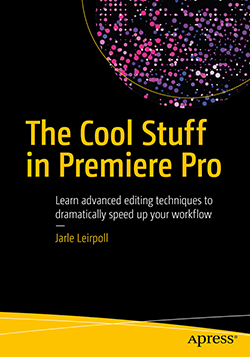

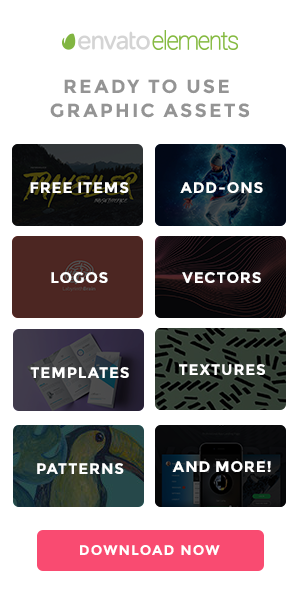




I founded the website over tweets, very useful templates. Congrats.
is this template work in adobe premier 1.5?
The project will only work with CS5 or CS5.5. I recommend upgrading to CS5.5. Premiere Pro has become a lot better since v 1.5!
Very nice effect, will be using for a vintage project for photographs – thanks.
How can I take the sepia look off of the photos?
Juan: In the “! Slide show on wall” sequence, turn off the Tint effect on the nested “Slide Projector” sequence.
I want more templates like this where do i get it. Thanks in advance.
srikanth: Glad you liked it! I will release more templates here in a few weeks.
And the upcoming book will have quite a few templates as well. Sign up for the newsletter at the bottom of this page, and we’ll let you know when we add new stuff to this blog.
I just stumbled on this site looking for some plugins for slideshow. Usually I use 3 different apps to finish my product. I am still looking for any software that help towards some good looking menu for (temples) wedding DVDs. I will def spread the word about this website, here is some really useful information people would love to know.
Templets* and the plugins are of course for PPRO (CS5.5) hands down better then FCP, i actually have deleted that app from my mac
Yes, there are many plug-ins for Premiere Pro. Some editors would say that there are more plug-ins for FCP. And they will often state that they have a lot of AE plug-ins, but can’t seem to find any Premiere Pro plug-ins. They probably don’t know that most After Effects plug-ins work in Premiere Pro.
Thank you for all the templates.
I cut on Final Cut but seem to be using Premiere more and more.
Great work and if I use any of these in any of my projects I’ll give you a credit. Many thanks.
Mult respect.
Hi, thank you so much for this tutorial; I gave you credit in a slideshow I just did for a family friend: https://www.youtube.com/watch?v=793QfFa1Reg
Thanks again!
Nice project. Great for inspiration!
thanxx…sir Jarle..ilu 4 its,,,,im frm India ,,i want to more fx n presets about P p cs6..thanxxx more.mir
Keep up the incredible work
Great Stuff!!!
Great effects! Thanks for sharing.
just downloaded the template.I’ll try to use it in a project. thanks very much.
Very tricky, very tricky!
And: IT WORKS!
Well done.
Hi Jarle
I’m using Premiere Pro CC and there’s no problem importing the template into my own project. When I open it, there are five folders namely Graphics, !Sequences, Music & Sound FX, Wall photos & Sources. Now when I open the Sources folder, I get the Bars and Tone sequence file but I can’t seem to swap that with my own footage. Please help me. It would be a lot more easier if you can come up with a tutorial. Thank you so much.
Hi Abhishek, don’t swap the footage in the sources folder/bin. Do it in the Source Timelines – and it will work fine. 🙂
Very nice job — it’s inspiring to see such work done within Premiere Pro, rather than throwing After Effects at it. Just one question — do you see an easy way of adapting this to take into account pictures in portrait mode. All I manage to do is truncate it to the middle band of the picture.
Thanks!
Hi Ariel, you can change the size of the nested sequences. It will take some tweaking, but it’s not difficult. Good luck – and if you succeed, it would be great if you could share the new project file!
Thanks so much for sharing.
Unfortunately I can’t open the project in Premiere Pro. I am notified that “This project contained a sequence that could not be opened. No sequence preview preset file or codec could be associated with this sequence type.”
Can you help me out here?
Many thanks in advance 🙂
Hi Pat, that’s probably a licence issue. Try logging out of Creative Cloud, and then log in again.
its not work at premiere pro cs3,why?
Because, as stated in the post, it was made in CS5.
Pretty awesome work! Thanks much for freely sharing. This will be great to liven up some old family photos.
I was looking for a nice template for a prenup slideshow, this would really look good for the old photos. Do you have a working version like this for Adobe Premiere CS6?
Nope. But feel free to download a free trial of Premiere Pro CC, and see how it’s made. Then re-do it in CS6 and send it to me. I’ll be happy to post it.
Thank you, Jarle <3
Hi Jarle, thank you so much… it’s really great template. I test it and it’s work perfect. But would like to make the time of pictures to be more long time showing ? I mean each picture from 00:00:02:23 time to make it 00:00:05:02 time… How I can to make it?
TNX it is vsry beautiful.but i can’t replace my photos.help me dear jarle.explain it plz
i find that!love uuuuuuu
Very very good…
Let me know how am I extend slide time and add more slides to the final sequence? I tried to figure out how you animate Frame graphics but totally clueless. Also duplicate elements and paste in timeline not working properly as Alpha effects missing so please let us know how we add more slides?
Raju, you need to duplicate the nested sequences first, meaning ALL the nesting levels. Then make copies of the top level sequence, and replace the nested sequences in the copy (by Alt-dragging the new copies onto the old ones). I hope this explanation was clear. 🙂
Hey guys, amazing template, it’s just what I’m looking for! I have one question though, which is whether there is an easy way to add a hold for each still? I’d ideally like them to hold for 30-45 seconds each but I just can’t get it to work?
To add a longer hold, you will have to extend the duration of ALL the nested sequences, including those that are nested inside of nests.
Hi thank you so much for this! it is great. I am still struggeling creating another silde – the pictures don’t end up inside the frame. Can you explain again how to do that? Thank you! Shira
You’ll have to make copies of the nested sequences too, and replace them inside the nest, inside the nest, etc. It’s bit of work, but it’s not hard.