Color grading and finishing in Premiere Pro CS5.5
Speed up your color grading and finishing!
This video tutorial teaches how to do primary, secondary and some pretty advanced color correction in Adobe Premiere Pro CS5.5. You’ll learn how to create masks for color correction inside of Premiere Pro, and to tweak parts of the image without affecting others. You’ll learn how to use Jarle’s Grading Tools (a collection of useful presets) to speed up your own color grading workflow.
Also covered are some common finishing techniques like how to fix moiré, blown-out highlights, blue sky fix, sharpening, letterboxing, noise reduction, stabilizing and scaling/crop.
Real life material
All the footage is real life recordings from my own films. No home video quality. No “we-recorded-this-for-the-tutorial” stuff. This is the real deal. Still, it’s shot with a Sony PMW-EX1 camera and the video is 8-bit 4:2:0 MPEG-2, so we’ve got some artifacts to deal with. You’ll learn how to fix these, of course.
Not for beginners
This tutorial is not meant for beginners. You’re supposed to know how to add effects, tweak settings and how to operate Premiere Pro in general. The source file is 1636 x 920 pixels, so feel free to go to Vimeo and download the source file when possible if you want better quality.
Please download the free preset collection “Jarle’s Grading Tools” so you can start doing professional color grading in Premiere Pro without wasting your time on unnecessary tweaking. These tools will make sure you finish before deadline, and they work in both CS5 and CS5.5. For presets compatible with CS6, read more here.
Note: These presets are a bit old now. If you’re on Premiere Pro CC you should download Jarle’s Premiere Pro Presets v 2.0.
Download Jarle’s Premiere Pro Presets Version 2.0
Download 0.00 KB 362171 DownloadsAs usual, the music is by Lars Nårstad, www.lydleggern.no
EDIT: I’m getting some questions about where people can find more stuff like this. Well, the material is taken from the upcoming book The Cool Stuff in Premiere Pro. 🙂 You can download a PDF version of the chapter on Color Grading.

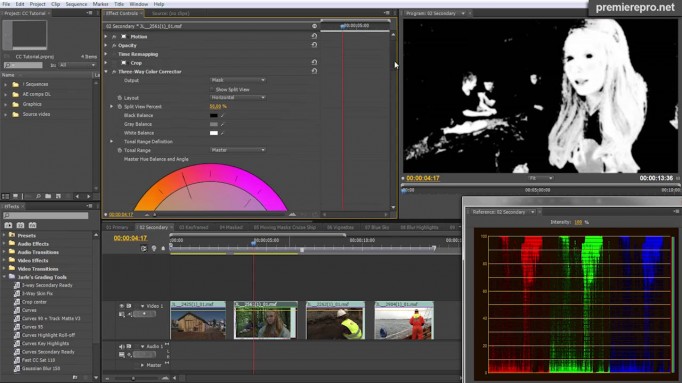

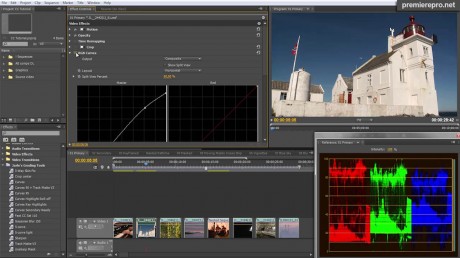
















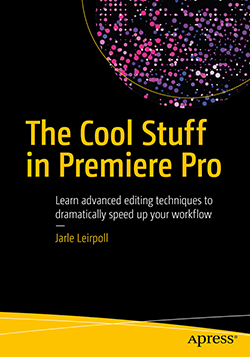

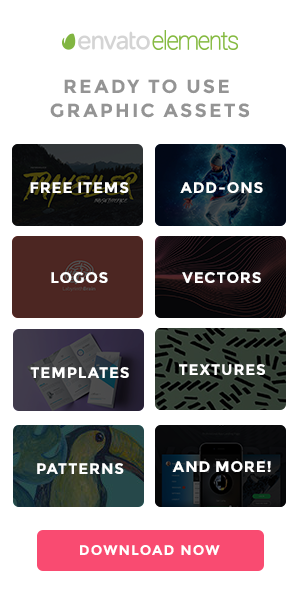




Jarle, great tutorial! So many people don’t realize the power of the stock effects. Third party plugins are very useful but sometimes it’s best to use the premiere effects as they are optimized for MPE. I like that you use track matte, I do the same quite often! I’m wondering, what do you use in AE to reduce noise? I’m aware of the degrain effect…but don’t know of any denoiser effects. Also the way I like to letterbox a 1.78 aspect to 2.35:1 is make the sequence aspect match. Again…great stuff!
I was referring (a bit sloppily) to AE’s “Remove Grain” effect in the tutorial. It does a pretty decent job with noise reduction.
Oh okay. Have you tried the Neat Software denoiser?
Also I don’t know why I havent seen your blog…definitely going to be reading it and hope to bounce ideas around sometime! Check out mine if you get a sec, I focus on mainly cinematography/editing blend and definitely a PPro guru! Great blog u have here!
No, I haven’t tried Neat Video. But it looks like a great tool.
Your tutorial is still a bit advanced – and fast, for me. But I do appreciate your efforts and look forward to when your knowledge will be of greater help to my work.
Good techniques and very nice tutorial. The presets are real time savers for these common situations.
Excellent tutorial. Many thanks for it and all your previous videos and downloads. They are really appreciated!
Thank you so much. I have been looking for a way to do “selective” saturation and an effective method for fixing blown-out blue skies in Premiere. I have used every video editing suite out there, and always end up going back to Premiere Pro CS5. Avid Media Composer has its perks, but nothing that PPro can’t do. I just find Premiere to be the fastest editor with the best user interface. I wanted to like Sony Vegas, but rendering time is outrageous, and the program is unstable. Avid edits 5d2 footage pretty well, but has to conform every clip you import – which can take up to 3 mins. per clip. Premiere will import my entire folder of clips in less than 30 secs, and has presets for HDSLRs.
Great post with info perfect for a guy like myself just comfortable enough with ppro and now taking it to the next level. Now l’m about to checkout these cool presets.
Thanks Jarle, for sharing your work and knowledge.
I am an advanced Photoshop user, but just a newbie in Premiere. In the short video I have found the whole world of possibilities in this powerful editing softwear. Thank you for giving me the hope that some day I will understand how to manage the masks and colors in APP. 😉
Thank you so much for putting these tutorials together and supplying the presets and downloads. Even though I’ve been using Premiere for many years, I’m always inspired when someone shares a new or favorite technique. Keep up the good work.
thansk for sharing..very imformative..but a bit confusing for me..so i wil have to view many times to understand better….
Does anybody know some tutorials for beginners in Creative Suite programs?I have found some from video2brain on https://www.legalo.eu. I am just curios if you know others, before I buy those! Thanks in advance!
Tessa: Try http://tv.adobe.com/product/premiere-pro/
They have a lot of good tutorials at Adobe TV.
Jarle, loved the tutorial, makes color correcting less scary.
Thank you for the tipp!
Thanks for the tutorial, I think it was really helpful. I really appreciate your work. Keep up the great work.
I am a preemie to editing and I am trying to make my product look like film can you tell me what option should I be using to get the filmic look?
Tina,
One quick way to get a film look is to duplicate the layer and set Layer 2 to Overlay mode with Opacity set to around 70%.
Then add another copy on top, add Gaussian Blur to it, and set it to Screen mode. Adjust Opacity to around 20 %.
Now adjust the amount of blur, and the Opacity of the two layers to taste.
Good luck!
Great thank you!
Thank you for sharing your knowledge and presets, best spent 20min on web in years!
Excellent! Best and most compact tutorial on grading I’ve ever encountered. After my switch from FCP to Premiere a real timesaver. Thanks a lot!
Im doing a piece about colour and I would like the either make the footage black and white or very dull in colour and have the color blue stand out dramatically for one scene and red for another. Can’t figure it out.
jd: You can do this by using three layers.
Track 1: the desaturated footage (use Fast Color Corrector and drag Saturation down)
Track 2: The unaltered footage, with Track Matte Key applied – taking the matte from layer 3.
Track 3: the footage with 3-way CC applied, using secondary color correction to affect only the blue color. Set the 3-way CC to output just the mask.
This should give you the desired effect; dulled down image with only blue color remaining.
Good luck!
Thanks a lot really appreciate it. I will give it a go
Excellent tutorial. Many thanks for it and all your previous videos and downloads. They are really appreciated!
Most beautiful workshop. Thank you so much. I wonder if you would like to post something how to correct S-LOG footage that comes out of a Sony F3 and looks very flat. (I can provide the material if you wish)
When CS6 launches, I will make more video tutorials – and correcting LOG footage is high on my list of topics. 🙂
pls,
How can i download your tutorial, for both adobe premiere and after effect
You can download the Premiere Pro video tutorial from Vimeo: http://vimeo.com/29256397. Download the presets on this page first, so you can follow along.
I don’t have any AE tutorials on http://www.premierepro.net yet.
Jarle, thank you for taking the time to add differant pictures with various colors to show. Color has been a thorn in my side and I learn better through demonstration with good examples. I now can attack those videos that have poor or no white balance.
Jarle, thanks for this tutorial which helped me a lot! I experimented a bit with track matte keying and I just don´t get rid of one issue: Whenever I apply a Gaussian blur or any other softening filter to a mask created with Premiere´s title tool I get really nasty artifacts around the edges of my mask which are visible in the final output. I tried with alpha keying (white title on transparent) as well as luma keying (white title on black) but the effect is the same. As far as I can see I did everything just as you showed in the tutorial – any ideas here?
Thanks again, Toby
Just to be a little more precise about the unwanted effect I see when applying the blur to the mask: The masked area does get a soft border (depending on the radius of the blur) but also kind of a light-colored halo…
Toby, this sounds like a render error that can be caused by the graphics card driver (if you’re on a CUDA card). Try updating your graphics card driver. To rule out the driver as the cause of the issue, you can switch hardware acceleration off temporarily, and see if the problem is still there. Also, make sure you’ve updated Premiere Pro with the latest patches. Hope this helps.
Jarle, thanks a lot for your quick answer. I updated my CUDA drivers (running on Snow Leopard) and tried again – not really better yet… I discovered the behaviour is quite different depending on the blend mode of the layers (even if none of them did exactly what I expected) – which blend mode do you use for the superimposed layer which is to be masked and for the mask layer respectively? The described technique seems to be very versatile but right now I try to get some local blur in order to reduce moiré on hair. My “unwanted halo effect” is most intensive around 50% alpha in the mask and shows up as lightening the corresponding image areas until almost white which I don´t really understand. If there are any further hints you (or anybody else) can give, they´re very welcome!
Toby
Got it! While trying to isolate and reproduce the problem, I just found out it was a global Unsharp Mask filter on the masked layer (created when duplicating the main image) interfering with the Gaussian Blur and/or the Track Matte Key for the local correction. Simply rearranging the filters on the effects stack solved the issue… In this case I don´t even need it on the masked layer at all but only on the main layer below. Most times it´s really easy as soon as you find out what´s going on! 😉
But again, thanks a lot for your willingness to help, this is great!
Hi there, thanks for this,
really hoping the digital version of the book is close, he he! Looking forward to buying it!
– Derrick
That is a really informative tutorial, learnt sth new today, thank you.
Great tut Jarle 🙂
Great Tutorial Jarle – will the presets work in CS6?
Rey, most of the presets work in CS6. I’ve discovered that the presets for the Three-way Color Corrector that use the “Show matte” feature may be interpreted wrongly in CS6 – but it’s really easy to fix it, and then save the new preset with the same name, overwriting the old one. I will make a new (larger) collection of presets for CS6.
HI Jarle,
Thanks for posting the tutorial. Still a little advanced for me but I’ve downloaded your presets and can’t figure out how to input them into the program. Sorry if this is a very basic question but would love to be able to make use of them.
Thanks
Please disregard my last message I read the txt file that came with the download.
Apologies!!
thanks! very useful tutorial and preset!
I need your best advice on how to resolve this issue. After capturing my raw feed movies, I notice some of the captured rushes has a light flashing background as if the lighting used was fluctuating. I don’t know how to correct the issue. Kindly advice me on how best to rectify the problem
Hi Paul, You could try frame blending. If you want to do it manually, add two copies of your main sequence on separate layers in a new sequence. Move the upper copy one frame, and set it to 50% Opacity. This will blend frames and may make the flickering less obvious.
If this doesn’t help, try a plug-in. GBDeflicker might work:
https://www.granitebaysoftware.com/products/ProductGBDPlugin.aspx
Or one of these: https://www.adobe.com/no/products/premiere/extend.displayTab4.html
Please can I get a step by step guild on how to do a professional colour grading on CS5.5
Paul, I don’t have a step-by-step guide for CS5.5, but all the techniques shown in the work in CS5.5, although the chapter was written with screen dumps from CS6. The only big difference is that in CS6 we can put color correction on adjustment layers instead of putting it directly on the clip. Otherwise, it’s all the same.
Hi Jarle, I appreciate your response. I will still require your assistance in getting the stuff corrected. Cant i totally eradicate the flickering from appearing?
To completely remove it, especially on a large project, will require a plug-in.
Thanks. Kindly advice on how to get the plug-in. I need to fix the issue urgently. I believe your professional advice will help me out of these mess.
Thank you
Have a look at the Magic Bullet Denoiser plug-in. https://www.redgiantsoftware.com/products/all/denoiser-II/
Then there’s Neat Video: https://www.filebuzz.com/fileinfo/103612/Neat_Video_Pro_plug_in_for_Premiere.html and DeFlicker: https://www.filebuzz.com/fileinfo/50581/MSU_Deflicker_VirtualDub_plugin.html (requires VirtualDub, which I’ve never tried). You could also try Color Stabilizer in After Effects.
Thanks for posting the video! I particularly appreciate how you describe your general strategy for each image (“foggy day”, “white dust everywhere”).
Hey Jarle,
thanks man u got good stuff in here i came across with ur website i wish i could knew ealier anyway good stuff keep ur good work. thanks
Hey this is an eye openner
Great Tutorial! I come from a photography background using a lot of Lightroom and Photoshop. Well done!
good stuff keep ur good work. thanks
Awesome!! I am pretty much a starter… using looks presets as of now.. but this deeper stuff is good!!
Hi Jarle, i wanna use the new 2.0 preset on my premiere pro cs 5.5, is it possible? actually i’m looking for a preset to make a film look on my footage also the color grading if possible.
Can u help me with this all matter?
Thanks a lot Jarle.
humbly yours,
J.Irwan
Hi Jonathan, you can download them and try. Most of them should work. If you get any problems, the 1.0 version of these presets is probably a safer bet for older versions of Premiere Pro.
i like this… tank
than q sir
THANK U FOR U TIPS JARLE MY NAME IS THABO AM FROM PRETORIA .I WANT TO BE PROFESIONAL IDITING .I STIL NEED MORE INFORMATION ABOUT CS5 PRO
Thabo, the book will be released in October – but it will be about Premiere Pro CC. The CS5 version is four years old, and Adobe has developed the software a lot since then. That being said, most of the techniques in the book will still be valid for CS5.
GOOD
Thank you so much for this! I appreciate your effort in putting together all these presets. I have been struggling all day and this has been the perfect solution!
Thank you
Hello jarle,
I live in 3rd world country and as such I am not financially stable so i can only afford a laptop with windows xp and PP CS3…do you have color grading presets for CS3 please?
I only seek to better myself skillwise and provide for my family via wedding videograohy services which I offer to the public and having a set presets for CS3 will surely add value to my work.
thanks and keep up the good work….
I don’t have presets for older versions – but you can try to import these into CS3 and see if some of them work. No guarantees, though.
Thank you soo much,This was one of the best plugin i ever got,makes the color correction and grade so easy ! YOUROCK!
hay Anas Asslamoalaikum….Kindly let me know about which plugin u are talking?
Not a plugin, but a collection of presets: https://premierepro.net/customizing/jarles-premiere-pro-presets-version-3-0-2/
pro