PDF-chapter on Compositing in Premiere Pro

This is probably the coolest of all the cool stuff you can do in Premiere! Compositing, Green Screen, Keying, Blending Modes, Track Mattes and other techniques are so much fun to work with. You get 47 pages crammed with tips and techniques for doing high quality compositing inside of Premiere. Everything is done without the help of third-party plug-ins.
Get inspired! Download the PDF file below to learn advanced compositing techniques, including expert keying, skin smoothening, witness protection, custom soft wipes, sky replacement, muzzle fire. You’ll also learn how to use the CC plug-ins from After Effects in Premiere, so you can add effects like Particles, Radial Fast Blur, Snow and Rain.
Update July 2017: This chapter is no longer available
The updated version of The Cool Stuff in Premiere Pro will be available this September, and the single chapters from the 2015 version are no longer available. See the web page for the updated book here.

Manual and Automatic Garbage Mattes in Premiere Pro
Advanced keying with Garbage matte, Edge matte and Core matte
Your future Chroma Keys will be Top Notch! Learn how to make a green screen key not look like a green screen key, but as if the scene was really shot in the background environment you place it in.
Using the Ultra Key and the Track Matte Key, you’ll learn to create automatic, procedural garbage mattes and core mattes, leaving just the edge matte for you to worry about. You’ll also learn how to split the image into regions with different setting in the keyer so the hair and the body can be treated separately.
To really “sell” a key, you also need to apply Light Wrap and Edge Blur. You’ll learn how to add these without any third-party plug-ins! Plus you’ll get some valuable tips on shooting chroma key material.
Create custom wipes with feathering
Feathered wipes in Premiere Pro? Using any shape? Yes, indeed! You’ll learn how to use logos, shapes from the Titler or even custom shapes from Photoshop to build your own custom wipes – with feathered edges – accelerated by the GPU.

Soft wipe and cheesy heart shaped wipe. Custom made in Premiere!
Skin Smoothening and Witness Protection

Skin Smoothening matte
With HD, 2k and 4k high-resolution recordings, skin smoothening has become more popular. Now you can smoothen those pores and imperfections away without affecting the rest of the image. Using a combination of Secondary Color Correction, Contrast detection and Track Mattes you’ll build a highly tweakable skin smoothening effect.
Digital make-up right inside of Premiere Pro!

Anynymizer – Witness protection in Premiere Pro
The ever-so-popular witness protection effect is explained in great detail, including how to blur the faces of several persons moving around in the image – all of them getting their own blur mask. A must for the news story editor!
More fun stuff
As if all this isn’t enough, there’s the blood-on-the-wall example, how to create muzzle fire and a section on how to use the CC plug-ins from AE in Premiere. Now you can add Snow, Rain, Particles and Radial Zoom Blur to your video in Premiere. This really is a chapter of great awesomeness!
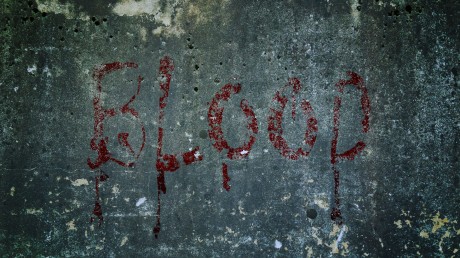
Blood on the wall – created inside of Premiere

Radial Zoom Blur in Premiere

Muzzle fire made entirely inside of Premiere Pro
This chapter is now obsolete. The chapter has been updated to cover more features added to Premiere Pro since this was released, and is now part of the book. Read more about The Cool Stuff in Premiere Pro here.
Sorry, this chapter is no longer available
The updated version of The Cool Stuff in Premiere Pro will be available this September, and the single chapters from the 2015 version are no longer available. See the web page for the updated book here.
This chapter was downloaded 129 times before it went EOL.
Table of content
The wonderful and versatile Track Matte Key
- What can the Track Matte Key do?
- Witness protection effect
- Basic Track Matte set-up
- Creating the matte
- Blurring the matte
- Alternative effects
- Animating the matte
- Center the matte when scaling and rotating
- Make a preset
- What if several persons need anonymizing?
More Track Matte fun with more sources
- Video inside text
- Strange logic when scaling the fill layer
- Nesting helps when the brain hurts
Track Matte Key as a Wipe transition
- Soft Wipe
- Make custom wipes
- Use a texture or a video clip as your matte
- Endless possibilities
Re-lighting a scene with Track Matte Key
- Shadows from nowhere
- Using Secondary Color Correction to create Track Mattes
Simple sky replacement
- A tip on sky replacement
Digital make-up
- Creating the matte
- Protecting areas where we need to keep the sharpness
- Using the matte
- Take it even further
- Create a template project
Blending Modes
- The five most useful blend modes
- Screen
- Multiply
- Linear Dodge (Add)
- Overlay
- Soft Light
- Cycle through blending modes quickly
- Some cool uses of Blending Modes
- Grungy text
- Color Gradient with Blending Mode
Muzzle fire
- Real Muzzle Fire affects the surroundings
- Aiming for realism
Keying skills
- Lighting for Chroma Key
- Light the screen evenly
- Use zebra to see if the lighting is even
- Light the foreground so it matches the background image
- Shoot outdoors footage outdoors
- Avoid green spill
- Shooting for Chroma Key
- Reduce Detail/Sharpening
- Use low ISO/Gain
- Record in the best format and codec you have available
- Turn the camera 90 degrees for people standing up
- Test, test, test
One-click Key? No, it’s never that easy
- Use more than one keyer
Garbage mattes
- Manually adjusted Garbage Mattes
- Automatic Garbage Mattes
Core matte
Edge matte
Use separate settings on different areas of the image
- Add two more tracks to split the image
Fine-tuning your key
- Sharpen the composite image
- Adjustment layer on top
- What is an unsharp mask anyway?
- Bake your own 32-bit, accelerated Unsharp Mask effect
- Blur the edge
- Edge blur, step by step
- Light Wrap
- Making a Light Wrap matte
- Using the Light Wrap matte
Matching color
- Match white levels
- Match black levels
- Color and contrast balancing
- Gamma slamming
- Make your own Gamma Slammer presets
What have we achieved with all this?
Match everything else
- Lighting
- Re-light
- Frame rate
- Shutter speed
- Camera shake and camera movement
- Camera and lens properties
- Edge quality
- Compression artifacts
- Grain matching
- Match motion blur
- Interaction with the surroundings
- Add reflections
Use references
Ultra Key tips
- Use the scopes to fine tune your mattes
- Ultra Key effect parameters
Third-party Plug-Ins
- Some good ones
- Cycore plug-ins in Premiere
- Compositing in AE



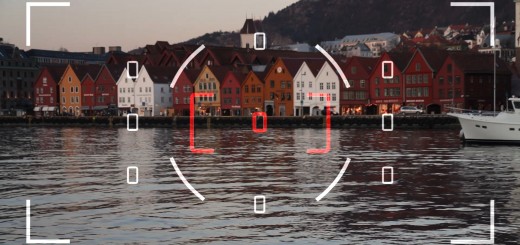












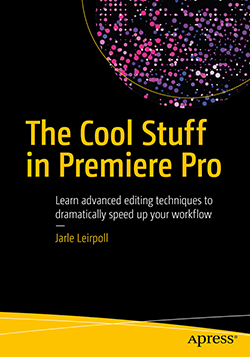

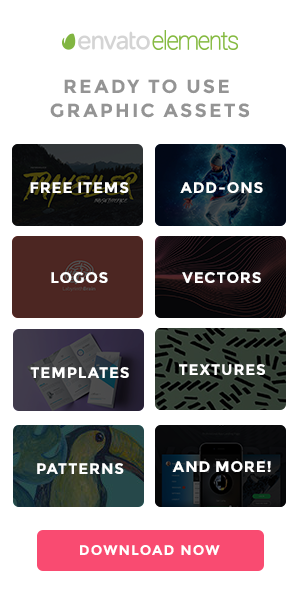




Thanks, Have learn from Ur tutorials