PDF-chapter on Accelerated Workflow in Premiere Pro
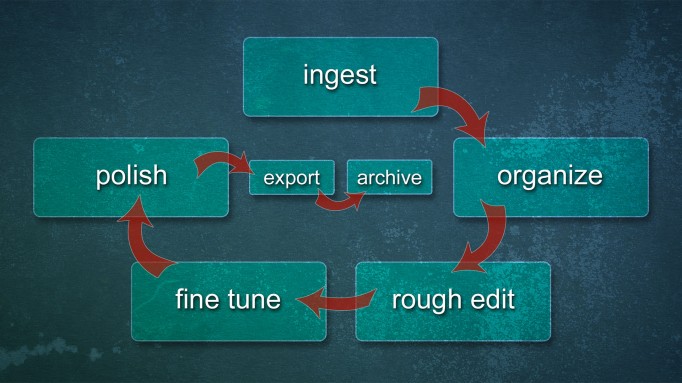
This chapter is for all you lazy, smart and busy editors out there! And for the editors who’d like to earn some money on their editing! Due to ever-decreasing budgets, tight deadlines and quick turnaround we need to complete projects faster and speed up our creative timeline with time-saving techniques.
Of all the chapters, this is probably the most unsexy one. But the time you save on accelerating your workflow can be used to create a lot more fun stuff in your film – or just help you get home for dinner, which is also cool! Download the PDF below.
Update July 2017: This chapter is no longer available
The updated version of The Cool Stuff in Premiere Pro will be available this September, and the single chapters from the 2015 version are no longer available. See the web page for the updated book here.
When time is of the essence
This 35-page chapter teaches how to optimize every step of your workflow, from before you import your footage until the final export. You’ll be surprised how slowly you’ve been working before! Through extensive use of templates and presets, and some clever customizing of Premiere, you’ll work much, much faster and get better results. Do more within the given time, eliminating repetitive clicking and boring routine work. Less hazzle, less trouble!
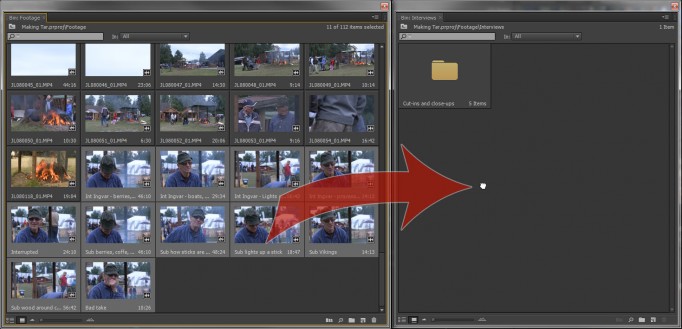
Quickly import and sort your material
Top & Tail editing and Trimming
Imagine editing as fast as you think! Finish projects faster with the new Top & Tail editing in Premiere CS6 – simply the fastest way of editing that exists! Learn how to cut away the surplus stuff at the beginning and end of your clips with one single keystroke! You’ll get your rough cut done in a flash!
Using the new Trimming tools you’ll fine tune it faster than ever!
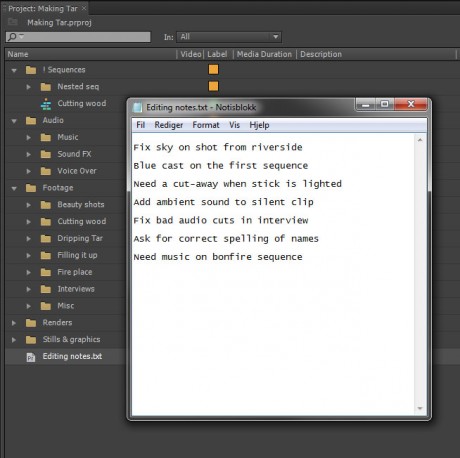
Keep notes inside your project
Nesting sequences for fun and profit
Learn how to use nesting to make your editing much simpler and more efficient. I use nesting a lot to simplify my timelines and make editing faster. Nesting also lets me quickly shuffle the segments around and do changes in seconds.
Everyone will benefit
Whether you’re doing wedding videos, news stories, documentaries, corporate movies or shorts, you’ll work faster through a large number of techniques to optimize performance. Use your time better and increase your power to tell stories.
Get done with the boring stuff as quickly as possible. Do the organizing, sorting, metadata input, markers, labels and audio channel mapping with as few keyboard strokes as possible so you can get on with the real editing. Using these techniques you’ll effortlessly sort and rough cut your material. Then use time-saving templates, presets and techniques to fine tune and finish your projects faster then ever before.
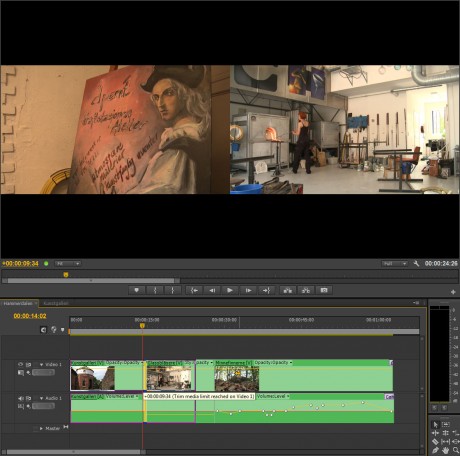
Editing nested sequences
More automation, more creative flow, more comfort, higher quality.
This chapter is now obsolete. The chapter has been updated to cover more features added to Premiere Pro since this was released, and is now part of the book. Read more about The Cool Stuff in Premiere Pro here.
Sorry, this chapter is no longer available
The updated version of The Cool Stuff in Premiere Pro will be available this September, and the single chapters from the 2015 version are no longer available. See the web page for the updated book here.
This chapter was downloaded 198 times before it went EOL.
Table of content
Get better results, faster – much faster
Get rid of bad habits
Lucky me – no client over shoulder
Pillars of my workflow
Before you start editing
Copy folder template
Copy the media files
Why not strip out the bad material?
Transcoding? I don’t think so
Create a new Premiere project
Import template project
Import all the media
Sorting the clips into bins
What’s a clip anyway?
A logical bin structure in your Project Panel
Set Poster Frames when needed
Time for Backup
What about helper files?
Renaming clips
Make Subclips when needed
Add Metadata and Markers
Shot list, RIP
Decide what to see in the project
Locating assets in the project
Find clips from the Timeline
Advanced search
Use labels to quickly find stuff in timelines and bins
Organizing with keywords
Decide what to do with your audio
Do you use dual system audio?
Use a plug-in if you do this often
Backup again
Do it!
The rough cut
To Hover Scrub, or not to Hover Scrub
Storyboarding
Some tips
Reorganize the clips after Storyboarding
Top & Tail editing
Top & Tail in action
Works best on simple timelines
Quick navigation in the timeline
Keep notes inside of Premiere
Trimming and fine tuning
Trim Mode
Keyboard Shortcuts for Trimming
Play Around and tweak
Dynamic trimming
Trim mode makes you a better editor
Avoid long timelines – use nesting
Short sequences – more done, quicker
Each nested sequence is a mini-story
How many sequences?
Another real-world nesting case
Nesting and re-structuring
Nesting gotchas
No indication of extra material in nested sequence
Danger stripes in the main timeline
No Audio Waveforms until you render
Third-party software may need a flattened sequence
Use Grouping when Nesting is not an option
Make it shine
Color grading
Effects and compositing
Template projects for most used compositing effects
Motion Graphics
Template projects for most used graphics and animations
Sound mix
Get a second opinion
Output
Organized timeline helps export
Making a Master File
Export to Blu-ray and DVD
For playback on Mac and PC
For the Web
Putting it on the Shelf
Comments and suggestions are welcome

















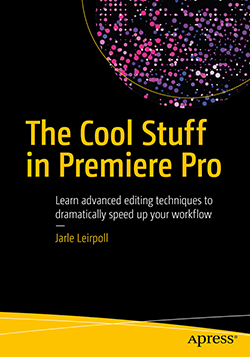

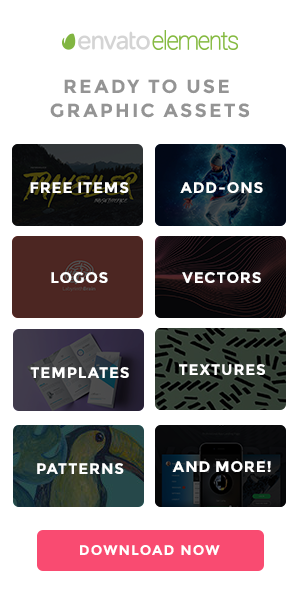




Can I use your examples in our user group meetings?
happy holidays
greetinsg from Cancun
Sure Gilberto! I’ve sent you some source material to play with. 🙂
Are you using CS6? My media browser doesn’t give me clip thumbnails. I’m using CS5.5.
Yes, Clip Thumbnails and Hover Scrubbing were introduced in CS6.
Damn, I’ve put it off long enough. Time to upgrade! Thanks Jarle
Hi, great stuff! Is this aviable in norwegian?
I’m afraid this will be written in English only, so no Norwegian versions are planned.
I just wanted to take the time to let you know that I think you’re doing an awesome job. I just bought the chapter on Workflow and it’s answering so many of my questions. A lot of value for money 🙂
Whoooaaaauuuuu,
“You are the man” as an american would say.
Thanks for an incredible piece of shared work!
🙂