Premiere Pro Title Collection
Here’s a useful collection of Premiere Pro Titles. You get three Lower Thirds templates, an End Credit template, a collection of special characters that you can copy/paste into other titles, a Push Pin (!), an empty title with Arial font at 40 px that you can set as your default title and a subtitle template with a clever bounding box. Everything is free, and can be used on any project – even commercial ones.
Download Premiere Pro Title Collection
Download 0.00 KB 376574 DownloadsHow to use the templates
There is no installation. Here’s how to do it after you’ve unzipped them:
- Import
- Use
If you want to add them to your user templates, open the title, and then:
- Title > Templates
- Click the Panel Menu icon (in the upper right corner) and choose Import Current Title as Template. Now you can use the template.
- Title > New Title Based on Template. The imported template will be found under User Templates
Texture and band-aid image
The Band-Aid image and the Sagitta Paper Texture mentioned in the chapter on Motion Graphics can be downloaded here:

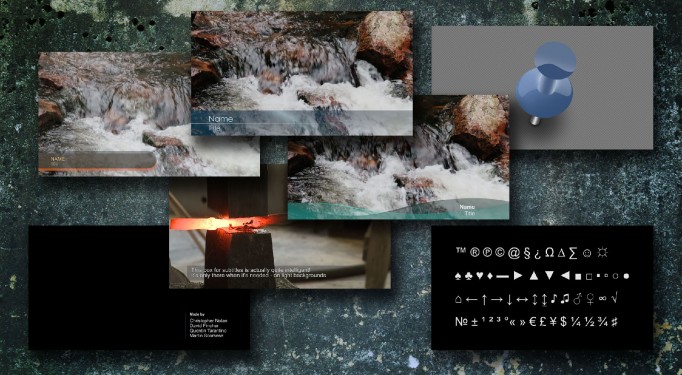















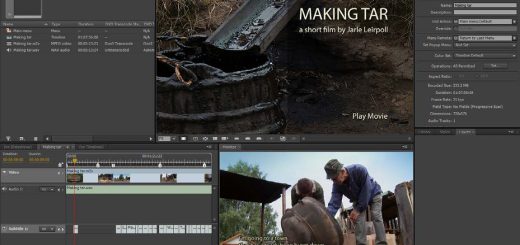

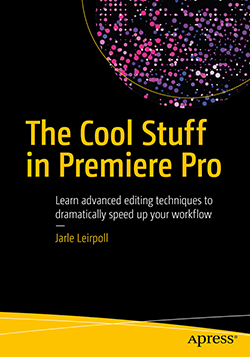

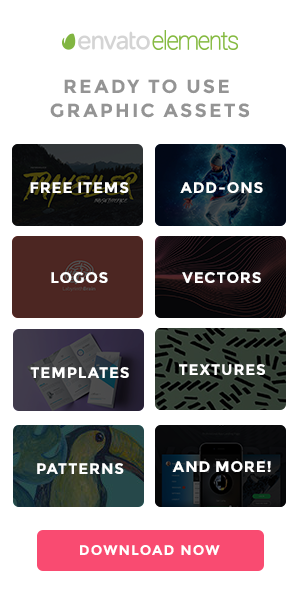




how do i install prtl files?
You don’t. 🙂 You just import them like any other file.
Muchas Gracias Senor Leirpoll
Kindly Help me about how to install these lower thirds in Adobe CS6 PLZ
Muhammad, there is no installation. Just use as any other title. I’ve added some “How to use” info to the post (above) to make everything crystal clear. 🙂
what program is used to make the .prtl files
Hi Jerry, I used Premiere Pro CC to make these.
im using premiere cs6, and I can’t seem to find a way to get items with transparency into the tilter editor any suggestions
The Titler in Premiere supports many image formats with transparency, like PNG, AI, PSD and EPS. Right-click in the Titler and choose Graphic > Insert Graphic.
when I right click I don’t bet an option for import graphic I can send you a screen grab if you think that would help. just give me an emsil to send to
THANKS for all you help
Jerry
In older versions it was called Insert Logo.
I tried that and it only brings in the parts with out transparency. I wanted to be able to see through parts of the import. I tried psd and png any other suggestions
Thanks Again
Jerry
Strange. It has always worked for me, also in CS6. And it still works in CC.
Really Cool, thanks Jarle… 😀
Thanks for these. For those with CS6 just drag from Bridge. Oh I downloaded the Cover Flow without realising it was CC only. Never mind just put the funds towards all the free stuff you give out
Mark
These are great! Thanks so much for all your effort with these. 😀
Sorry, I didn’t really get it what you meant with “Import” (to where?). I unzipped the titles on my desktop. Do I have to copy them into C:\Program Files\Adobe\Adobe Premiere Pro CC\Presets? I don’t have a folder “titles” at all, so these would be my first templates. Thank you
In a bin, choose File > Import 🙂
hi jarle.. I am using CS6. I installed this stuff, it is ok. but How can I use this. I cant find anywhere.. thank you..
Hi Kaan. Just unzip the files and import them into Premiere using File > Import, or the Media Browser panel. There is no installation involved. These are just standard Premiere Pro title files (.prtl) and can be edited in Premiere by double-clicking them in the bin or in the timeline.
thank you jarle, I got it.. great work.. thank you dor your sharing))
awesome, thanks for sharing. Worked perfectly, drap drop edit render.
Oh thanks Jarle for your help … if there is any way to help you and repay your favor I’m quite happy to do ….
Hi Jamal, if you want to support this project you can buy the book in October. 🙂 And if anyone has some cool templates they’re willing to share, I’d be more than happy to post them here on PremierePro.net.
How do I use the Arial template? When I put it on the timeline it just stays stationary.
Thanks
John, If you set the Arial 40 template as your default template, your titles will be created using Arial 40. That’s all. Beats the factory default. 🙂
Oh wow, my fault.
Which one is the title that spins in a circle, as shown in the video? It’s not in the zip.
Thanks
Sorry, that video had a bit too many templates in it. I’ve removed the video now. Thank you for making me aware of the discrepancy. I’ve sent you the Text in a Circle title in a private message. 🙂
Hi, I would like to know if that’s the only way of using, by importing the file every time you need it? cant we just make this as a part of premier pro? like just getting it from “Based on templates”
You can… These are all just normal titles. Everything you can do to other titles, you can also do to these.
After importing one, open it, hit Ctrl/Cmd+J – then go to the panel menu and choose Import Current Title as Template, and then use New Title Based on Template to create new ones.
The easiest way to work with these titles is to create a new folder in your Templates folder and copy these prtl files there. They are now available just like the rest of the templates.
If you know where that folder is – and you want them as templates, I agree. But that depends on your OS an your version of Premiere. And some users may want to use these without saving them as templates. For ease of use, I think File > Import is hard to beat.
thank you…
thank u very much mr… u help so much people incl. me 🙂
i like it
Thank you!
How do you mean by unzip the file? After i have copied the files to my Adobe sc5 it says that it is ivalid
Unzip means you have to un-pack this compressed ZIP file so you get normal files.
Here’s how to do it on a Windows system: http://windows.microsoft.com/en-us/windows-8/zip-unzip-files
and here’s how to do it on a Mac: https://support.apple.com/kb/PH10915?locale=en_US
I am unable to unzip the file, I am using windows 8, the file saves as a photoshop file, do you know of a way to fix this problem?
You mean the ZIP file shows as a Photoshop file? If so, your system is set to open zip files in Photoshop, which will not work. Right-click the file and choose Open in. Select Windows Explorer (and tick Always use this), and when it opens, drag the files to another folder. Sorry if the wording isn’t exactly right. My OS is Norwegian, so I’m just translating directly. 🙂 Good luck!
THANK for this, you big man
Hi I love the templates. The only problem is once I use them I can’t open the projects. I get the message “This project contained a sequence that could not be opened. No sequence preview preset file or codec could be associated with this sequence type.” This is on a Mac running premiere CS6 Yosemite.
It’s definitely the templates causing this as all other projects without the sequence work fine. Any ideas would be much appreciated.
Since these are titles, not projects with sequences, there is no way that the error message can be caused by the titles. You created the sequences, the titles didn’t do it. The most common reason for the error message you refer to is that the software isn’t properly registered so the default MPEG-2 preview codec is missing. You could try to sign out and then sign in again, but again; this has nothing to do with the titles.
thanks so much
like
pls are all this template for real
I don’t really understand what you mean. Yes, of course they are for real.
PLEASE SIR HOW DO I GET THE ROTATING EARTH AND OTHER BEAUTIFUL VIDEO TEMPLATE
In the book “The Cool Stuff in Premiere Pro” I explain how to build that template and many others.
https://premierepro.net/coolstuff/
i don’t now english.tell me how use it?
Not sure what language you can read, but it’s very easy:
1. File > Import
2. Double-click the imported file
3. Put on Timeline
There’s a tutorial here: https://library.creativecow.net/devis_andrew/Title-Templates_Lower-Thirds/1
Hi
I have dowloaded you templates. Lokks great in the title window! But when I place them on my timeline, they don’t show up. Any suggestion to how I can resolve this?
Thanks in advance.
Hi Rolf. There are just normal titles, so if they don’t work in the timeline there’s something wrong with your system, or you’re doing something wrong. How are you placing them in the timeline? Could you provide a screen shot?
Thanks, I tried a little bit and found that I had forgot that my project was in 4K.
I have adjusted for this and now it works fine!
Thanks very much for a quick respons!
good work
COOL AND THANK YOU
Thank you so much for the title pack ! Had very less time to make the videos, this title pack will save my time as well as they look great !
Is it me or are these the standard templates that are originally in premiere pro?
It’s you. 🙂 First of all, Premiere Pro doesn’t install any templates by default. You can download and install the so-called “Functional Content” ones that used to be installed from https://helpx.adobe.com/x-productkb/multi/library-functional-content-missing.html. Even if you install that content, these will not be a part of them – I made these from scratch. If you have them after you update Premiere, it’s because you’ve downloaded them from here before and chose to keep all presets etc. when you updated.
Can I use these in Premiere Elements (10)?
Nope
Thanks this is a great little pack!
Hello, Thanks for making these. This may be a newb question but I am using the 1080 subtitle box multiple times in my video and when i change the text in one box – it changes them all. So each subtitle box throughout my video says the same thing. Any suggestions? TIA!
Toni, you need to create copies by Alt-dragging a copy, not copy/paste for the copies to be separate items.
thanks for this! I have premiere elements and it still works.
Great plugins. I enjoyed working with them on my projects
Thank you. Awesome.
I wonder if you have any of the Borneo Trible kind of style.
Hi David, unfortunately, I don’t. Anyway, these were made in 2013 using the (now Legacy) Title tool. You should definitely not use these in your new projects. They have been replaced by the Essential Graphics panel, with much better tools and features. The support for Legacy Titles in Premiere Pro is only there for compatibility reasons, so you can open old projects.
Great plugins. I enjoyed working with them on my projects. it’s really amazing